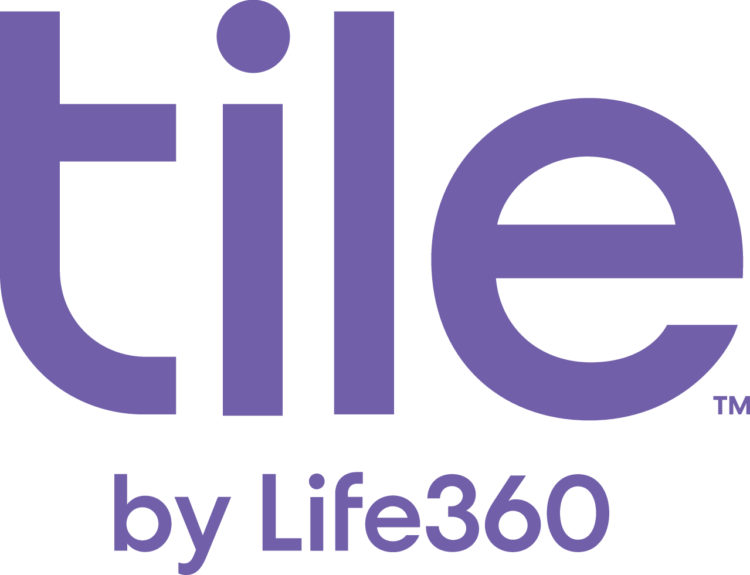How Will iOS 11 Affect My Life360 App?
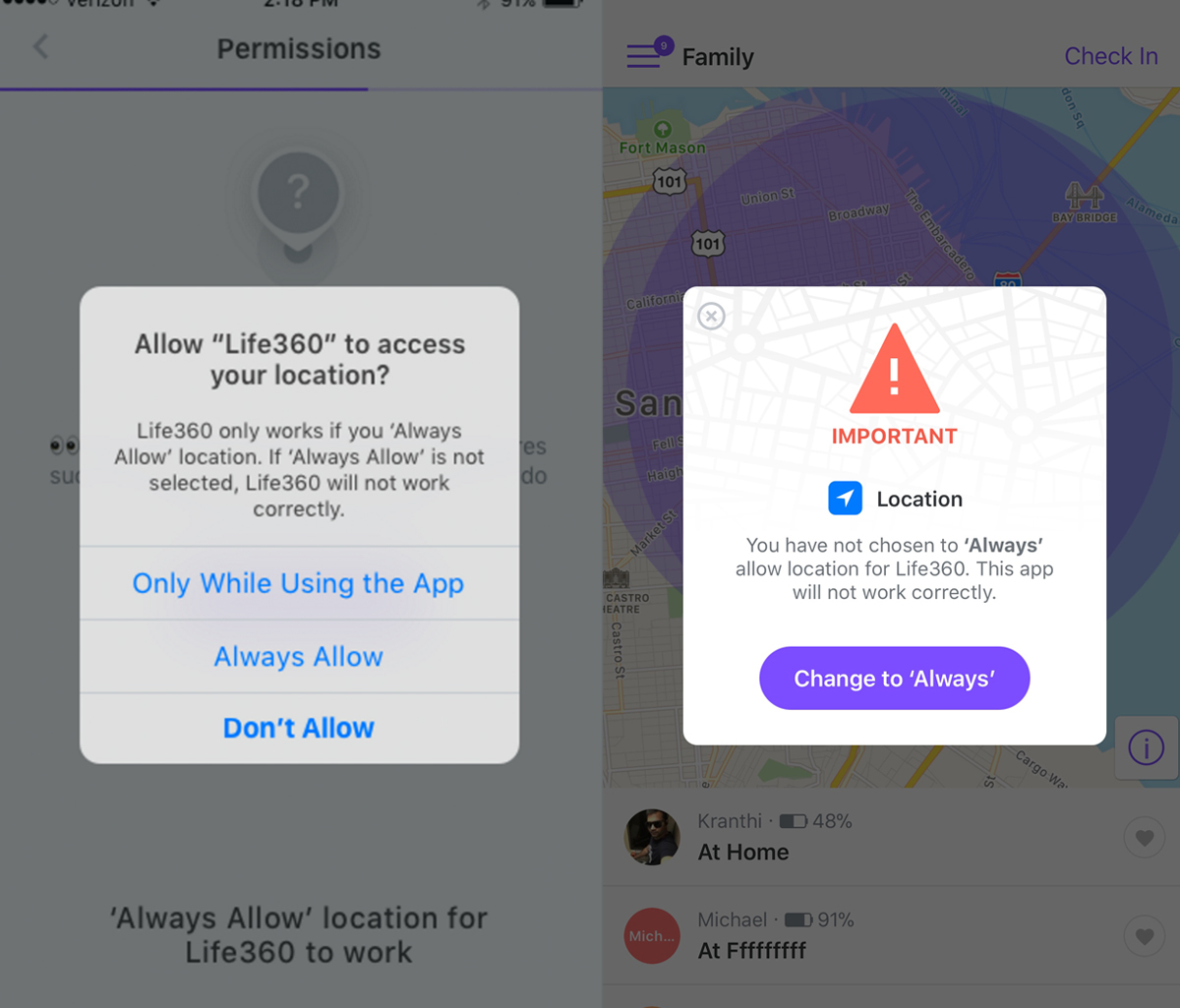
Apple’s new iOS11 comes with new features and changes. Some of these changes will directly affect Life360, and we’ve been working for months to ensure that everything works seamlessly when you and your family update your devices. That being said, we’ve written down a couple of key things that you should know regarding the update so you can have the best possible app experience.
- Life360 requires “Always Allow” vs. “Only While Using” location permission.
When you install Life360 as a new user, iOS11 asks for a new tier of location permissions. They grant apps access to your location only while the app is being viewed on your screen. While this might be enough for many types of apps (such as gaming or shopping), this level of permission is not enough for Life360 to work properly. The Life360 appneeds to be able to access your family’s location even when they don’t have Life360 open. This allows us to make sure everyone’s location is up to date and accurate at all times (and not just when the app is open on your device). If you can imagine: you would like to view your son’s location, but he does not currently have the app open on his phone, so you will not be able to see where he is.
As a result, for Life360 to work properly, it is essential that every one in your Circleselect the “Always Allow” location permission. If you’d prefer not to share your location all the time, the best way to do so is by toggling location sharing directly on or off within the Life360 app itself. To reiterate, Life360 only works with location permissions set to “Always Allow”, otherwise location accuracy will be intermittent and broken.
- Do not disturb mode while driving.
iOS11 has introduced a new feature that allows you to mute notifications while a vehicle is in motion, so you can stay focused on the road. When your phone is in this state, you won’t be instantly alerted with Life360 notifications (or any notifications for that matter). While this is ultimately a safety feature, please be advised that Place Alert notifications will not appear during this time, but should show up and be available to you once you stop your drive.
- Overall app performance should be the same.
Assuming you select “Always Allow”, Life360 will work the same on iOS11 as it does on iOS10. Remember, in order to have the best possible location accuracy regardless of iOS version, make sure everyone in your Circle keeps their Wi-Fi on. Turning on Wi-Fi on your device dramatically improves location accuracy, even if you are not actively connected to a Wi-Fi network. Your device uses the Wi-Fi sensor to detect nearby Wi-Fi base stations and narrow your exact location based on that information. With Wi-Fi on, your device can quickly locate you within the bounds of a building, but with Wi-Fi off your location accuracy can be off, as your device needs to rely on less precise location inputs (like the location of cell phone towers).