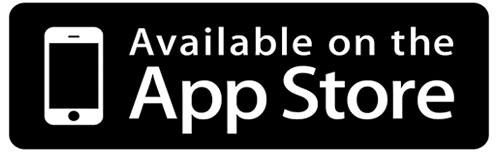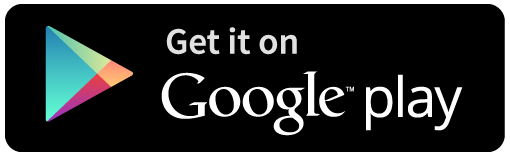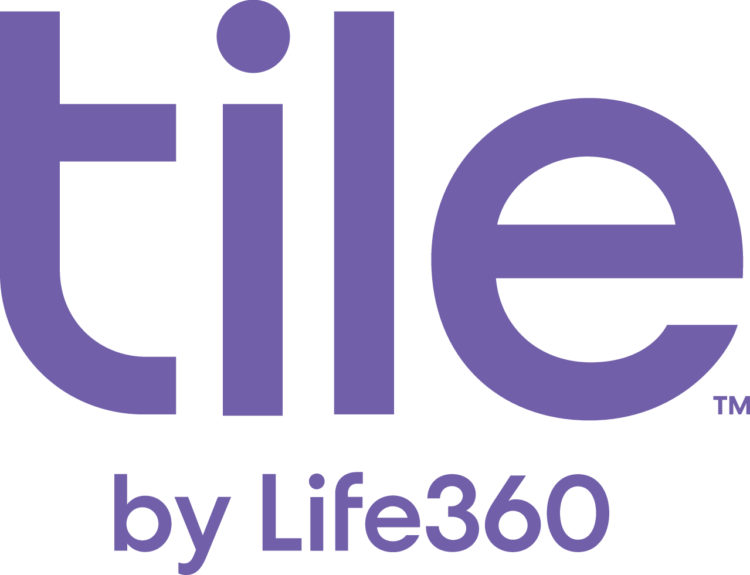5 Ways to Stay Safe on Halloween with Life360
It’s almost our favorite holiday of the year: Halloween! From costumes to candy and pumpkin spiced lattes to spooky decorations, we pull out all the stops at Life360 for Halloween.
We know how fun this time of year can be, but we also know the worries that come from letting your family have their freedom to trick or treat, party, and gorge on candy.
To give you peace of mind this October, we’ve put together five ways to stay safe on Halloween using Life360.
1
1. Map A Trick-or-Treat Zone
Map a trick-or- treat route with the family. Create a Place Alert for this area so you will get a notification if your children step outside of it into unknown territory.
To set up your trick-or-treat Place:
- From the menu, hit ‘Places’
- In the Places screen, hit ‘Add’ in the top right corner
- Name your Place ‘Trick-or-Treat Zone’
- Enter an address or move the map below to the desired zone
- Slide the bar at the bottom to make the area smaller or larger, depending on your family’s route
- Save the place!
- On the next screen, make sure you turn on notifications for this Place
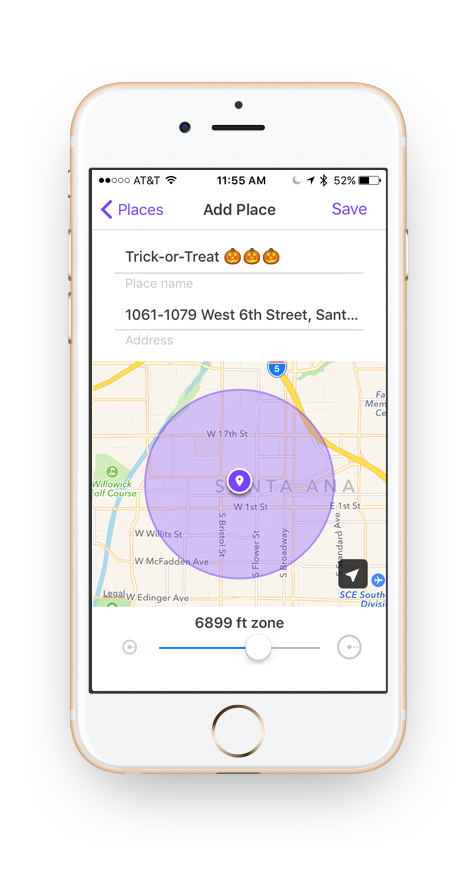
2
2. A Circle for Teen Halloween Groups
Help your teen create a private Circle in Life360 to connect them with their group of friends. It’s always best to stay together, but if someone gets separated they can easily see everyone’s location on the Life360 map to find them.
To create a new Circle:
- On your teen’s phone, have them click on the Circle name at the top and scroll to the bottom of the drop-down menu
- Click ‘Create a New Circle’
- Click ‘Create a Custom Circle’ (ios)
- Name the Circle something fun, and save!
- Click ‘Invite New Members’ at the bottom and have them share the code with their friends
- Their friends follow step 1 and click ‘Enter an Invite Code’
- They can follow each other and message each other privately throughout the night!
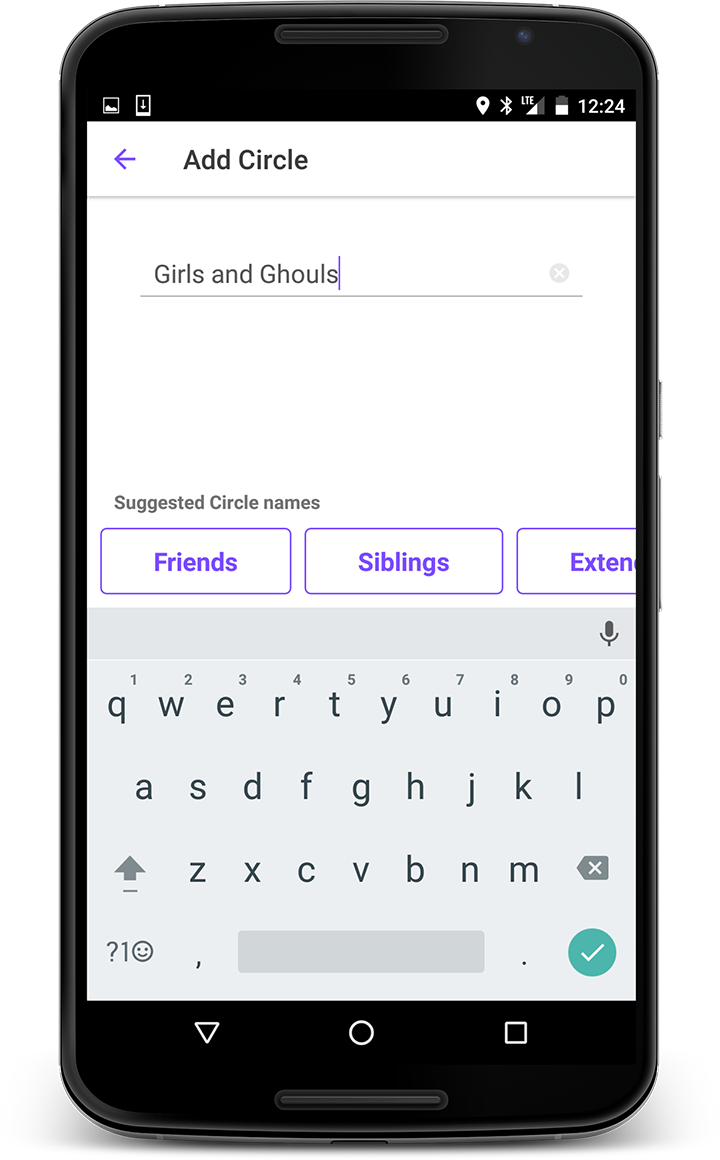
3
3. Halloween Party Arrival Alerts
Know your children have arrived safely to a party with Life360’s new Driving Behavior. Driving events, like top speed, are listed in the app whether it is your teen driving or they are riding with a friend.
To view Driving Behavior:
- From the map, click on a Circle member’s picture
- Click on a ‘Drive’ to view details
- You can see the time, location and distance of the drive, as well as the Top Speed reached during the drive
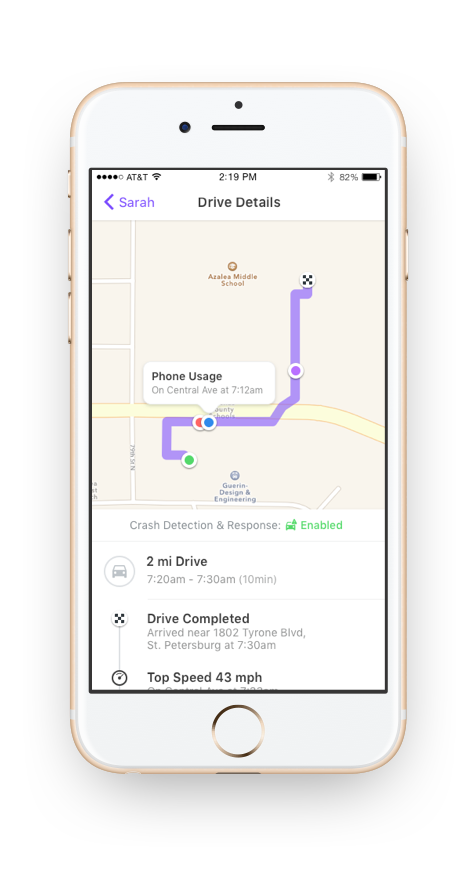
4
4. Create a Neighborhood Circle
Keep on top of neighborhood safety with your neighbors, or with the parents of your childrens’ friends. Create a new Circle, and you can easily communicate privately in the app about location and safety.
- Just follow the steps from #2!
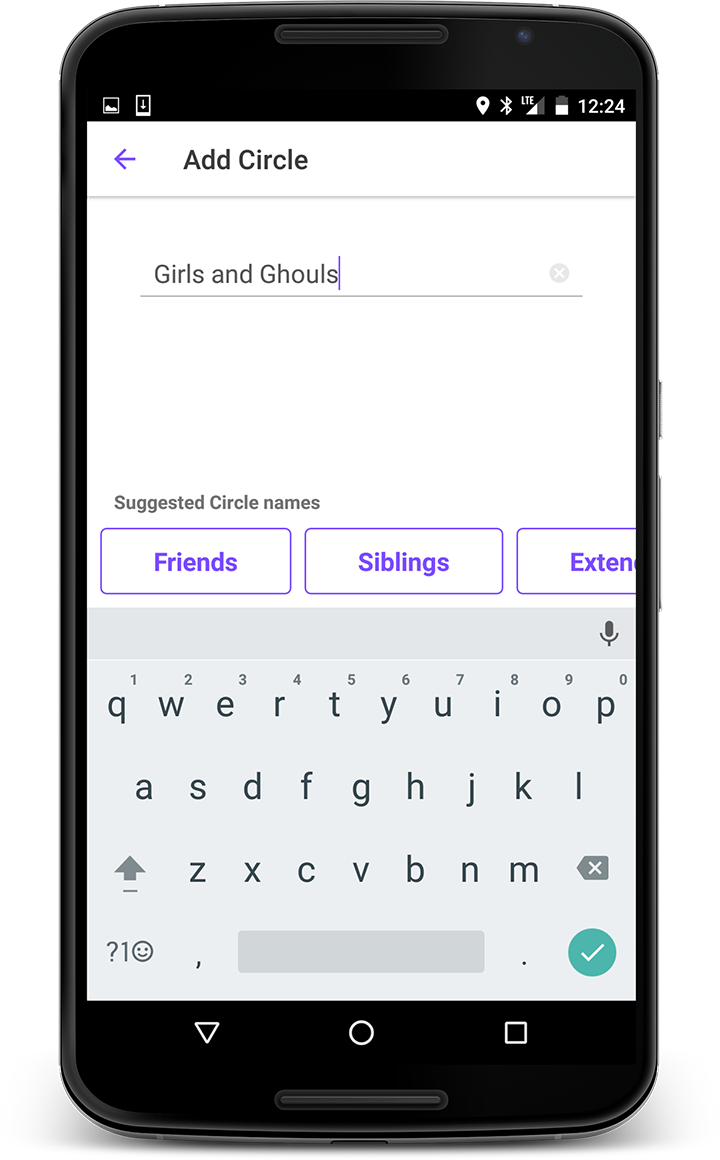
5
5. Check Battery Levels
Make sure your teen leaves home with a fully charged mobile phone! Life360 shows battery levels on Circle members, so nudge your family to charge up when they’re running low on juice. Being available in case of emergency is important.
To view a Circle member’s battery level:
- From the map, look to the right of a Circle member’s name for their battery percentage
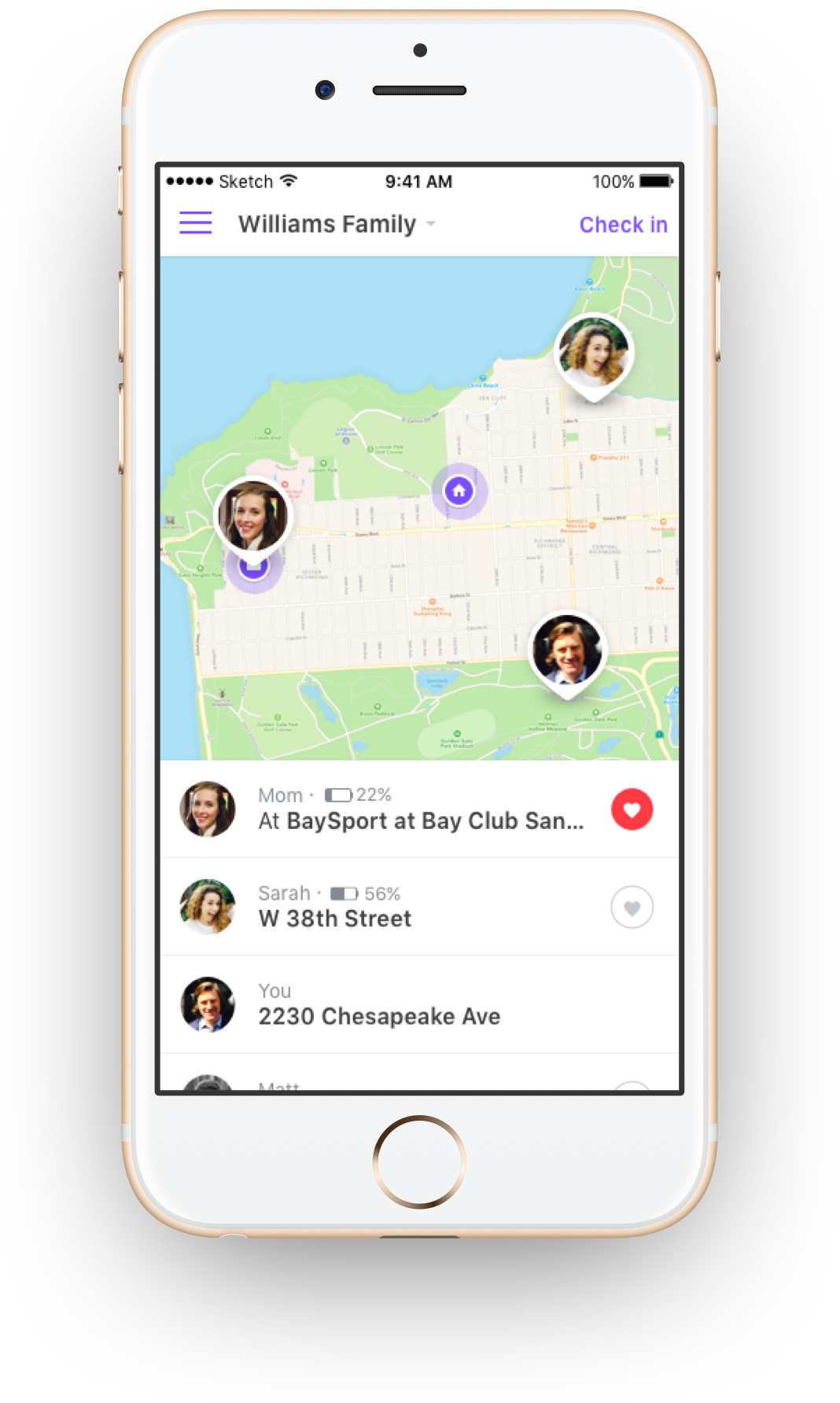
Follow these steps to have a safe and boo-tiful Halloween and to get peace of mind while your family has fun! Happy Haunting!

Don’t have Life360? Download it now: